I believe we’re supposed to delete the “system” folder, not the “plugin” folder given here. Although mine still does not work after trying to delete both so I might be wrong.
Hi
Could you please attach idea.log file?
IDEA main menu → Help → Show Log in Finder
Hi
Deleting plugins/jmix-studio folder should remove Jmix plugin from your IDE.
And you need to delete jmix-studio folder from system IDEA directory. Which is %LOCALAPPDATA%\JetBrains\IdeaIC2024.3\jmix-studio on Windows.
So if you deleted \plugins\jmix-studio and still have Jmix plugin installed in the IDE, probably you dealing with the wrong IDEA instance.
Hi,
Today we’ve updated some IntellJ IDEA plugins and we have the same problem again. For now deleting the system jmix-studio folder has no effect. Marketplace and Installed tabs of add-ons are empty after deletion.
We use Zorin OS 17 as operating system, IntellJ IDEA 2024.3.3 Ultimate Edition and Jmix Studio Premium Enterprise Plan with Jmix Plugin v. 2.4.4,
Thanks,
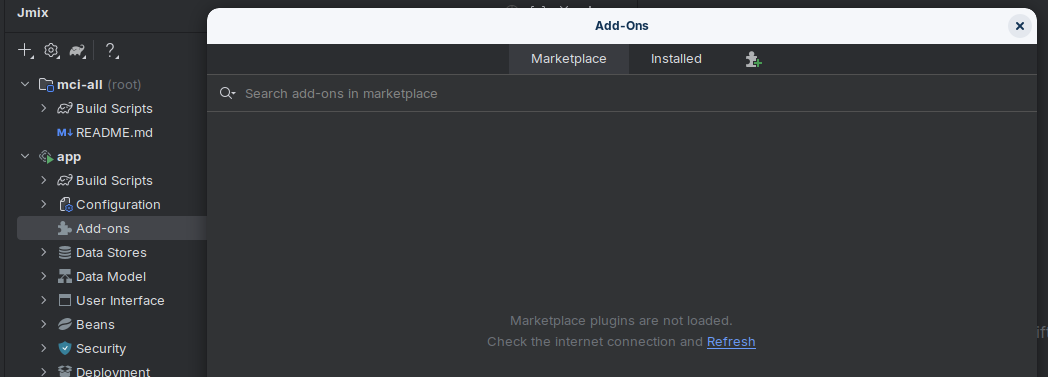
Thank you
You need to delete /home/fdomenechm/.cache/JetBrains/IntelliJIdea2024.3/jmix-studio folder
Hi,
I have removed all relevant folders and re-installed the Jmix plugin without any success (Windows 11 Pro). You can find attached the IntelliJ log file.
idea.zip (431.5 KB)
Regards,
George
Hi,
Deleting /home/fdomenechm/.cache/JetBrains/IntelliJIdea2024.3/jmix-studio folder we obtain the same result, the marketplace and installed tabs of the add-ons are empty.
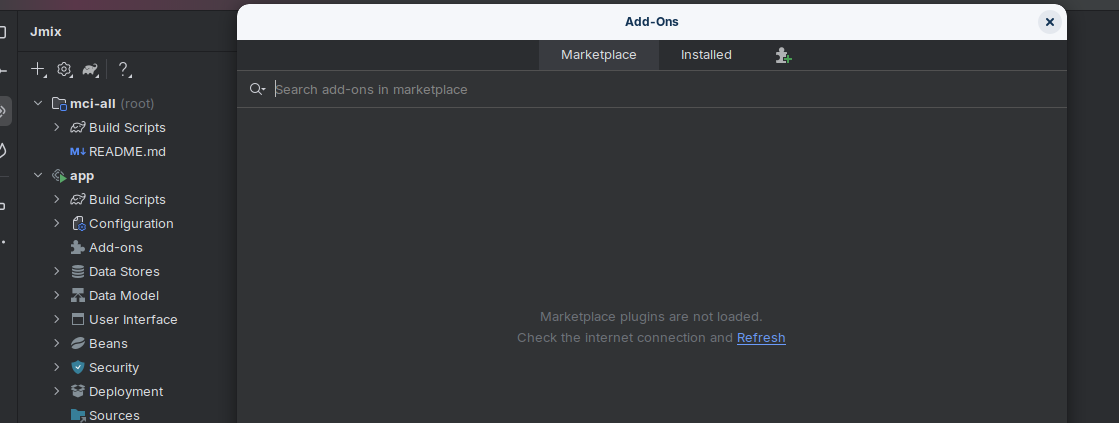
Hi, George
Thank you for the log provided.
I see the following line in the log:
Using cached C:\Users\papag\AppData\Local\JetBrains\IdeaIC2024.1\jmix-studio\marketplace\available_app_components.json (updated at 21/2/2025 12:48 μ.μ.)
Could you please attach this available_app_components.json file?
Please attach contents of this .cache/JetBrains/IntelliJIdea2024.3/jmix-studio folder. And fresh idea.log file.
I deleted the two folders:
- C:\Users\a\AppData\Local\JetBrains\IdeaIC2024.3\jmix-studio
- C:\Users\a\AppData\Roaming\JetBrains\IdeaIC2024.3\plugins\jmix-studio
Then started IDE again and installed Plugin “JMIX”.
The two folders where recreated - but no change. Marketplace plugins are still empty.
The file available_app_components.json in the marketplace directory starts with:
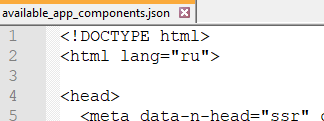
Hi, Alfred
Hi, Brandon
Please check options/other.xml file in the Configuration directory of your IDE (https://intellij-support.jetbrains.com/hc/en-us/articles/206544519-Directories-used-by-the-IDE-to-store-settings-caches-plugins-and-logs)
Stop IDE.
Find here a line:
<property name="com.haulmont.jmixstudio.intellij.account.service.StoreUrlManager.preferredResourceZoneCode" value="default" />
Which value do you have here? If not "default" please set "default" or delete the whole line.
And do you use any proxy for your internet access?
Another option is to try NIGHTLY plugin version
https://docs.jmix.io/jmix/studio/install.html#nightly
Checked the options/other.xml file, the value was “default”, deleted the line anyways and still didn’t work. The nightly version also didn’t work.
I do not use a proxy.
Hi, Brandon
Did you delete cached available_app_components.json file before performing this steps?
If no, please remove the <IDE_SYSTEM_DIR>/jmix-studio folder and try with NIGHTLY build again.
As we can see in the files you attached above, Jmix plugin saved invalid available_app_components.json file to the cache at some moment. It is actually “site is on the maintenance” response. So deleting this file should resolve the issue. But in your case this invalid file saved again for some reason. That is why I asked about proxy, as our site is available now, and doesn’t return such response.
New NIGHTLY plugin build has fix for that case, it would save only valid JSON file to the cache.
Sorry
Just found error in my instruction above regarding options/other.xml file.
The property I asked to delete relates to some older Jmix plugin versions, so I guess this is why you didn’t fix the issue.
So the correct instruction should be like this:
- Stop IDE
- Remove the
<IDE_SYSTEM_DIR>/jmix-studiofolder - Remove all lines containing
preferredResourceZoneCodein the<IDE_CONFIGURATION_DIR>/options/other.xml
If you are using 2.5-NIGHTLY Jmix plugin, then step 3 is optional.
Hi Alexander,
I did the 3 steps → and now when restarting IDE it works! Plugins are shown now!
Thank you very much!
------------------ my steps —
- Stop IDE
- removed C:\Users\a\AppData\Local\JetBrains\IdeaIC2024.3\jmix-studio
- in C:\Users\a\AppData\Roaming\JetBrains\IdeaIC2024.3\options → these 3 lines removed
-
<property name="com.haulmont.jmixstudio.intellij.account.service.StoreUrlManager.preferredResourceZoneCode" value="default" />
-
-
"com.haulmont.jmixstudio.intellij.account.service.StoreSettingsManager.preferredResourceZoneCode": "ru", -
"com.haulmont.jmixstudio.intellij.account.service.StoreUrlManager.preferredResourceZoneCode": "default",
Hi, Just wanted to say that I updated to the latest JMIX version and now it is working.